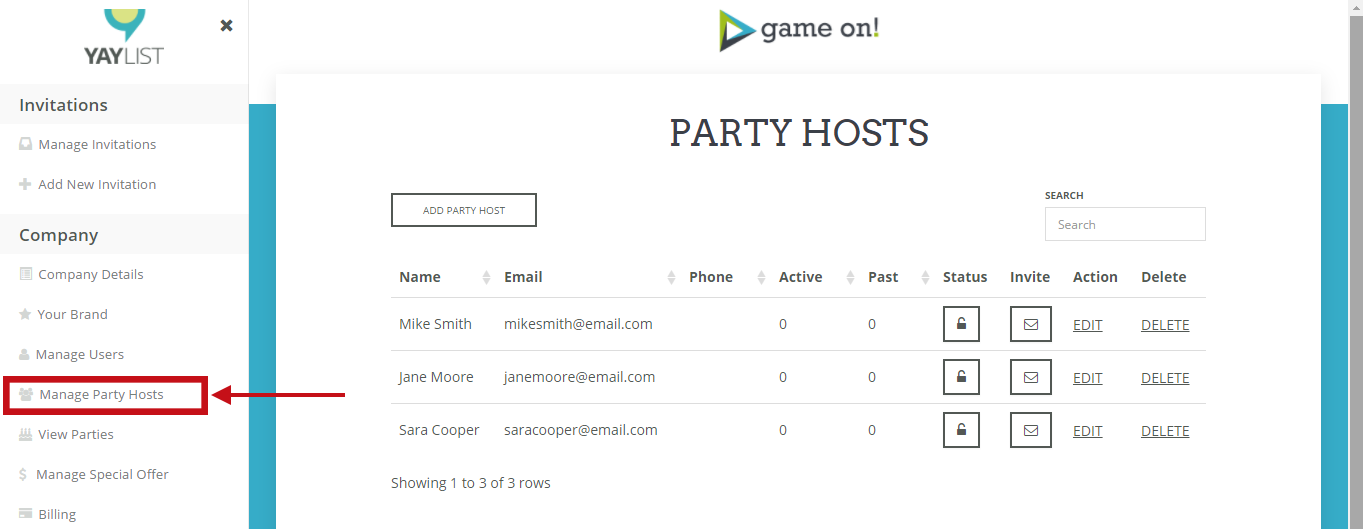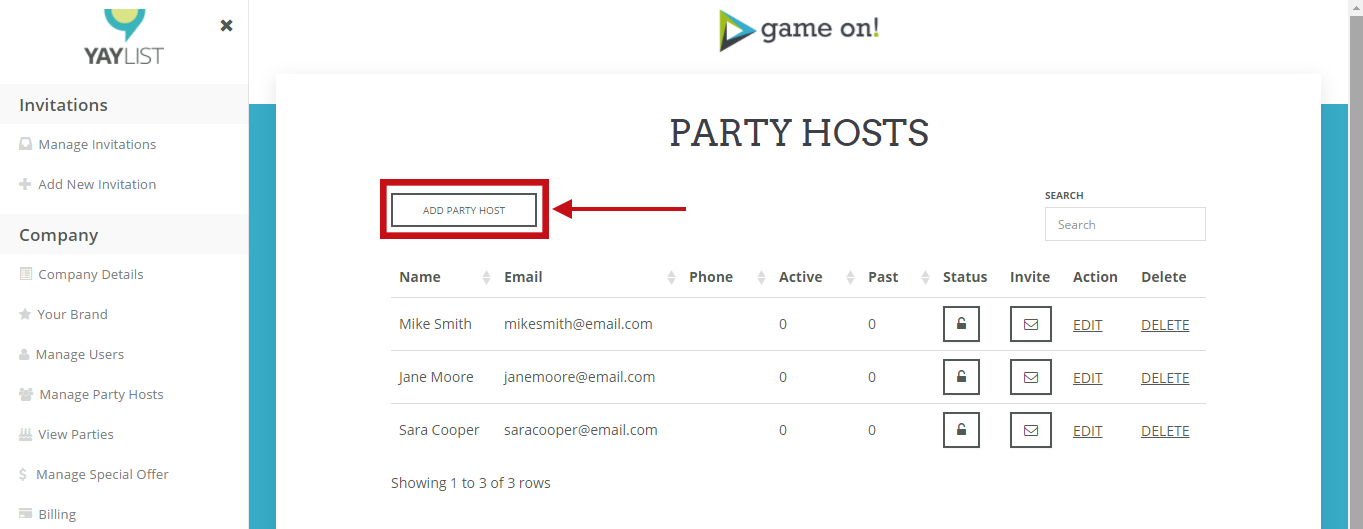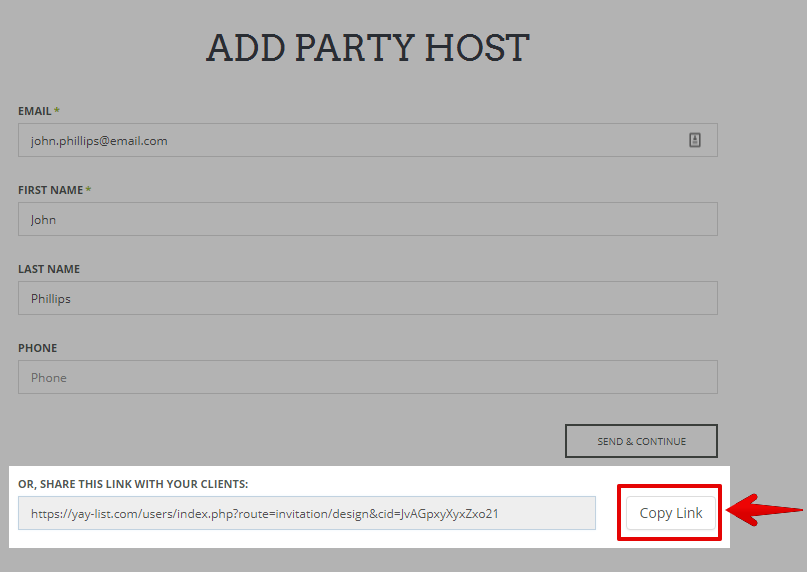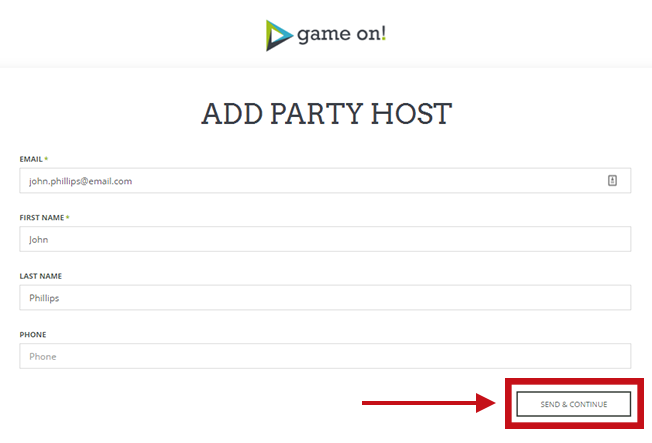Did you know that you could use YAY-List to collect leads from your Party Host’s guest list?! Or that you could add a special offer that will get sent to all of the party guests when your client sends their guests a thank you note? What about using YAY-List to create “remarketing” ad campaigns on Facebook, Instagram, etc.
Yup, it’s true!
Wanna know how? This one’s super easy, check it out…
STEP 1: Click on ‘Marketing Settings’ in the menu

On the Marketing Settings page, there are two features you can customize:
- Lead Collection
Collect leads and contact info from party guests as they reply with their status for a party they’ve been invited to - Special Offer
Include a special offer (with a link) on the Thank You note sent by the Party Host to their Guests
LEAD COLLECTION
STEP 1: Choose to turn your Lead Collection ON or OFF
STEP 2: Select your Lead Collection Type
- Opt-Out: Party guests are added to your list by default, unless they opt-out
- Opt-In: Party guests are neither opted in or out of your list by default and must choose their preference
note: consult your regional laws to be sure you are in compliance.
STEP 3: Customize your Lead Collection Question
Add a Yes/No question to ask Party Guests if you can contact them in the future with marketing messages.
That’s all for Lead Collection! Be sure to click the SAVE & CONTINUE button to save your changes 🙂
BONUS STEP: View and Export Your Collected Leads
- Click “Leads” in the sidebar menu
- View your leads in the table
- Click the “Export as CSV” button to download your full list at any time
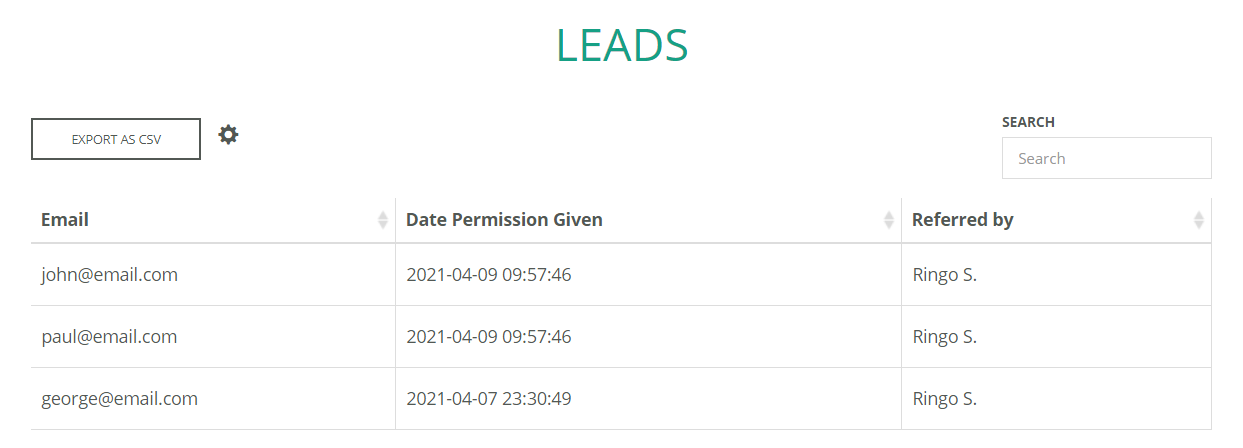
SPECIAL OFFER
STEP 1: Add a link for your special offer
This can be a link to your main website, or if you want to get really fancy about things, you can create a page on your website specifically for people who get this offer and use that link! (it must start with http:// or https://)
STEP 2: Add your special offer message
Examples include:
“Save $25 on a birthday party of your own!”
“Come visit us with a printed copy of this email and get free admission!”
“Thanks for partying with us! Have your party with us too and we’ll give you free lootbags! Use promo code ‘freeloot’!!! ”
STEP 3: Click ‘Save & Continue’ to save your changes
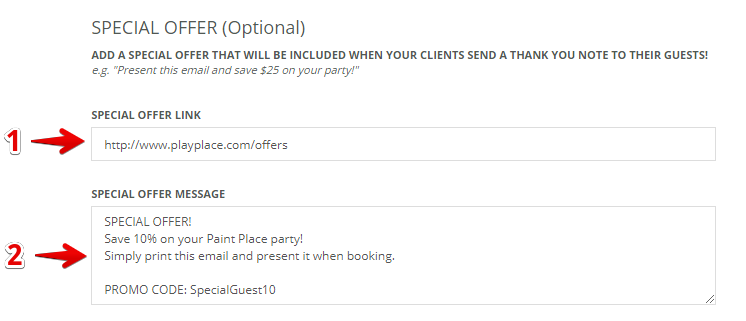
REMARKETING (a.k.a. Retargeting)
Ever wish you could target all of your clients party guests with those ads that seem to follow us around Facebook, Instagram, etc. anytime we look at a new product online?!
With YAY-List, you can! 🤯
When you link your Facebook (Meta) ads account with YAY-List, you can then target the people who are viewing your party invitations with your ads.
Think about it…
Your client’s party guests are most likely to be your PERFECT leads!
Why not dedicate your ad spend on these perfect leads.
Plus, this will help Facebook learn who your ideal clients are so that other ad campaigns you run can be even more optimized.
..
To set this up:
Scroll to the “Remarketing” section and add your Facebook Pixel ID
If you want to learn more about the Facebook (Meta) Pixel, here’s a beginners guide to Facebook Pixel from Hootsuite
And that’s all there is to it!
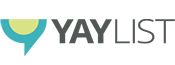
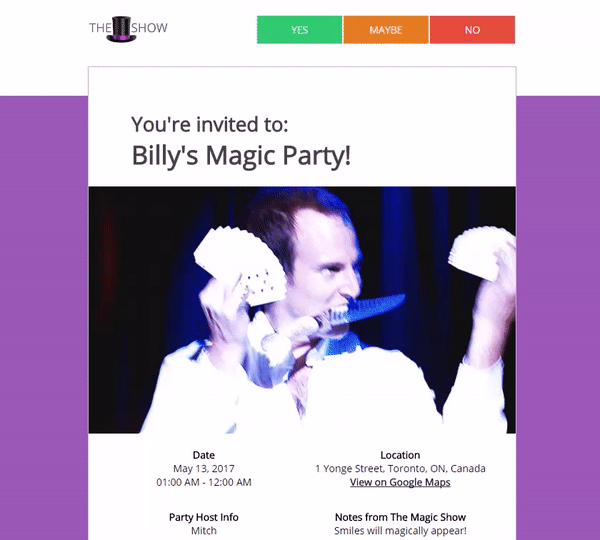
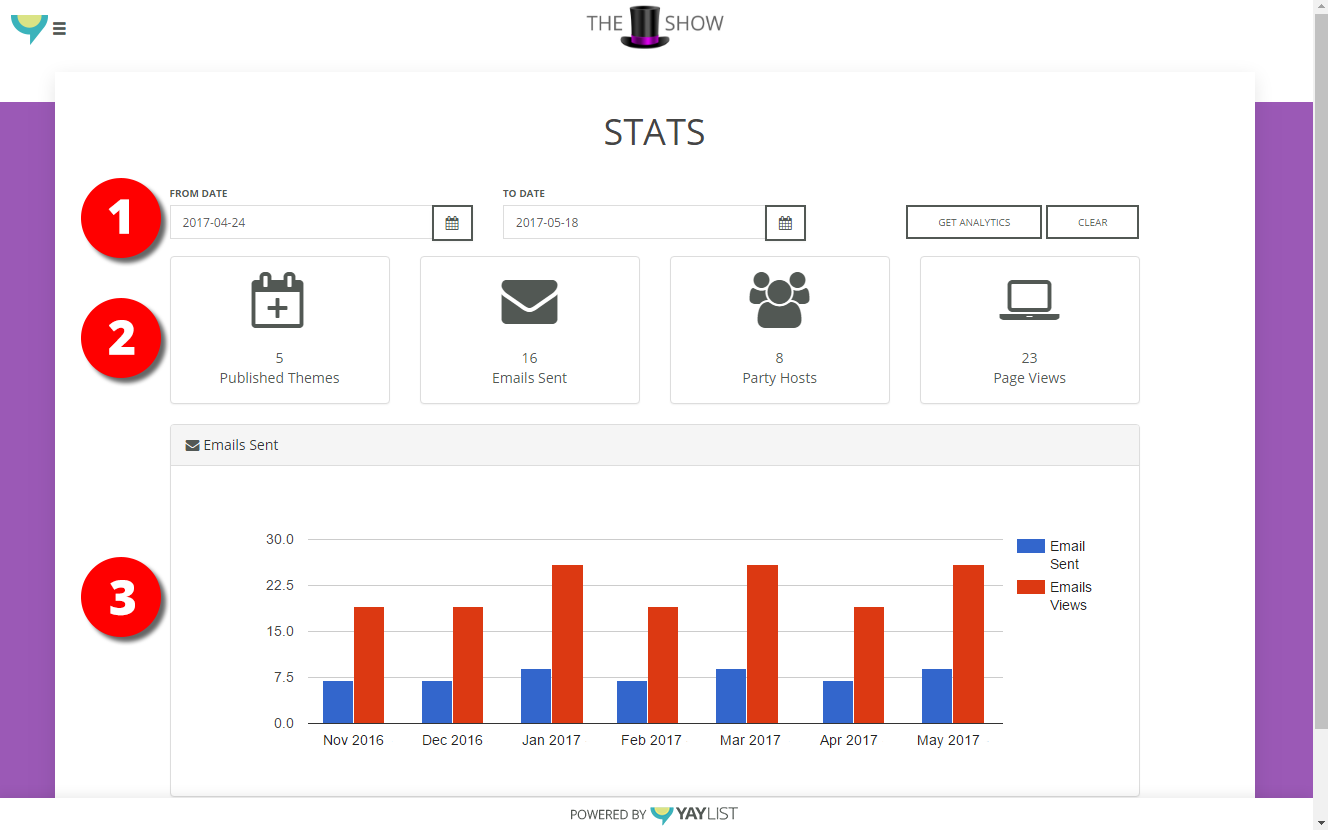
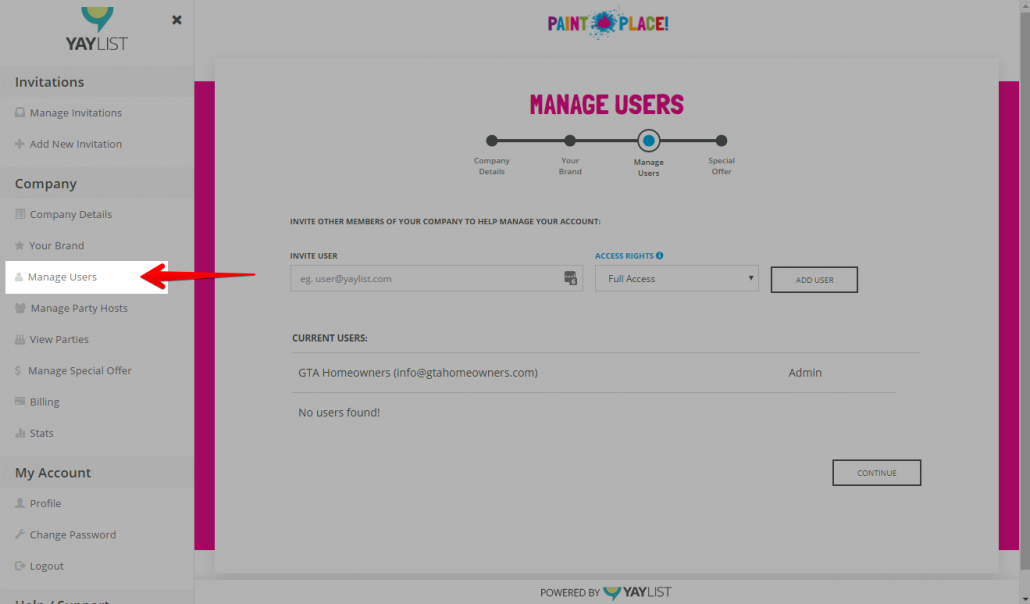
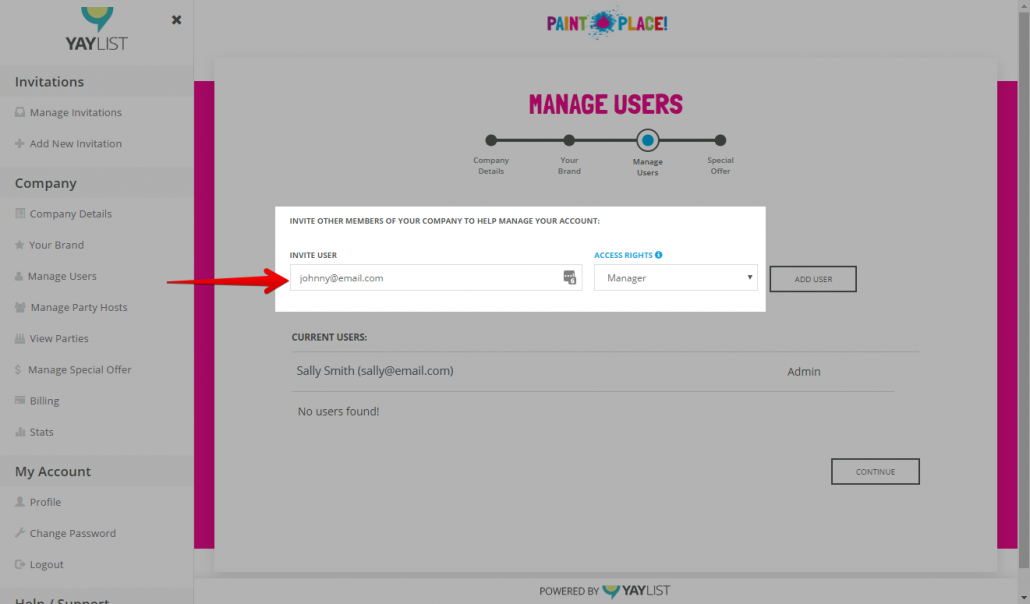

 Now that you’ve invited them, all they have to do is click a link that gets emailed their way, create a password and they’re all set up as a user for your company’s account. So, kick your feet up and take some much needed “me time”, while your team helps you spread your name all over town with your beautifully-designed, fully-branded electronic invitations!
Now that you’ve invited them, all they have to do is click a link that gets emailed their way, create a password and they’re all set up as a user for your company’s account. So, kick your feet up and take some much needed “me time”, while your team helps you spread your name all over town with your beautifully-designed, fully-branded electronic invitations!